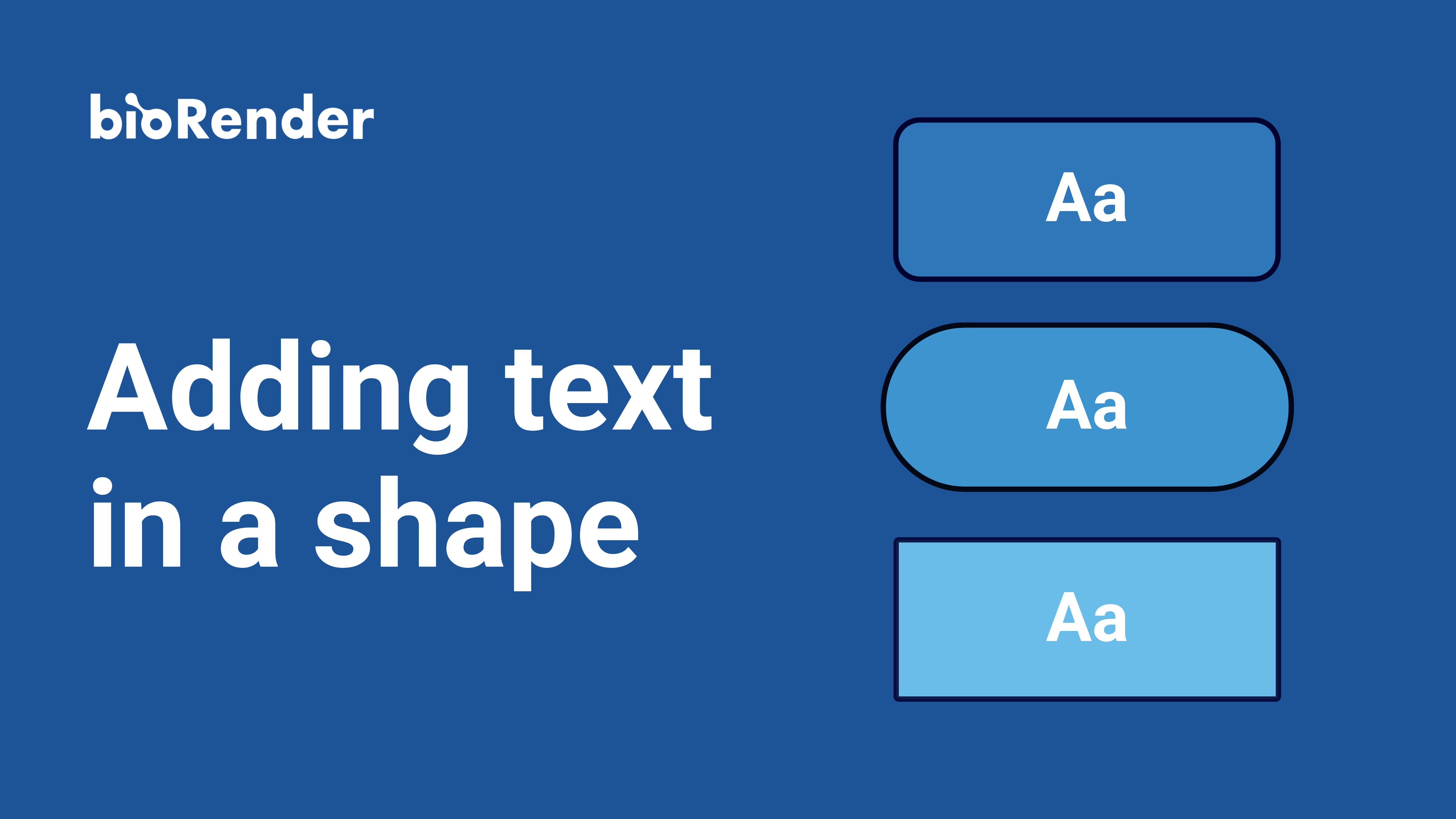Subscript, Superscript, and Symbols
Description:
In this short tutorial, learn how to use subscript, superscript and symbols in BioRender.
Summary:
To insert subscript (0:08) or superscript (0:30), highlight the text you want to modify and click the ‘subscript’ or ‘superscript’ button in the toolbar. To insert a symbol, begin typing in a text box and click the ‘insert symbol’ button in the toolbar (1:37).
Meet the expert:
Shiz Aoki, CEO and co-founder of BioRender, shares her 10+ years of expertise as a distinguished science illustrator to help you bring your science to life - visually.
https://biorender.com
Overview
In this video, we're gonna show you how to use Subscript, superscript, and symbols in BioRender as you're creating text.
So let's get started with Subscript. I'm gonna zoom into this part of my illustration and I'm going to want to make the 2 of the h 2 into a subscript. So I'm going to highlight the number 2 and come up here to the subscript option, and that's going to create a subscript for the number 2. So that's pretty straightforward. Let's move over to creating superscript.
So in this case, I've got the CA2+ ion here and I'm going to select the 2 and the plus and come up here to the superscript option, similar to subscript, and that's going to create the superscript for me. Same thing goes for this little circle. If you do create a shape using our dynamic shapes options, All of these circles and the squares, you can actually turn into a text in a shape.
And we do have a video on how to use text and shape if you want to navigate over to that video and want how to do it in more detail. But I'm going to double click the circle and simply type in CA2+. And for that, I'm going to again use the superscript option. There we go. And then zooming out a little bit. Going to alt-drag and duplicate that molecule below.
Great. So that was subscript and superscript. And now how do you use symbols in BioRender? Say if you want to throw in an alpha, beta, gamma, omega symbol. I'm going to simply alt drag and create a copy of this protein.
And again, it's one of those pill shaped squares. I guess, you can actually, you know, make this a square or a pill shape but you can actually double click to edit this word. So what I'm going to do is actually change this to PLC beta. And as I'm typing, you'll notice that this little insert symbol option pops up and I can actually then just navigate to the symbol that I need. So it could actually be one of the Greek letters. It could be an up or a down symbol, an x or a check, or an equals to or does not equal to or greater than, less than. I've got all the simple scientific symbols here that you might need. So I'm going to go ahead and click beta.
There we go. And then maybe I’d like to change up the color to be a little bit different from the rest. There we go. So I'm going to zoom out a little bit here just to see. So that concludes our subscript, superscript, and symbol tutorial.



.png)
.png)